It is observed that SAP provides Standard Base Unit of Measure, which is the stock keeping unit of measure, and also offers Alternate Unit of Measure, which can be used as goods issue unit or production unit of measure or even sales unit of measure, apart from the standard base unit of measure.
The alternate unit of measure is a directly or indirectly proportional to the base unit of measure through a maintained conversion in the material master. This tool is powerful in situations when the alternate unit of measure is always convertible through the base unit of measure, though in case when the alternate unit of measure is not convertible through the base of unit of measure and the conversion factor is ever changing then this tool called Batch Specific Unit of Measure comes into play. The same can be explained below:
Big Question:
SAP offers Base Unit of Measure and Alternate Unit of Measures then why does SAP offer Batch Specific Unit of Measure? The answers are:
a) The Base Unit of Measure is the primary Unit of Measure (stock keeping unit), but there are so many production processes, purchase processes or sales processes which have to take in to consideration dynamic alternate unit of measures, which are not based on a theoretical conversion factor.
b) SAP offers Alternate Unit of Measure which is based on theoretical material master conversion factors which cannot be changed during the actual execution of the process. It can be only changed as a part of material master data changes.
For example if you are in the manufacturing of Steel Billets, you would probably work with a base unit as “Each” or “Pieces” and an alternate unit with a fixed conversion factor as “Kg” or “Ton”, let’s say 1 EA = 200 Kg
c) So for production processes or purchase processes or for sales processes, there can be an alternate unit of measures which could vary every now and then or could change for every lot that is produced or purchased. Therefore SAP has come up with something called Batch Specific Unit of Measure.
d) In Batch Specific Unit of Measure configuration, you would normally define the base unit of measure, the corresponding batch specific unit of measure and the conversion factor which is to be maintained as a characteristics value in the batch that would be received from purchase or production, thus allowing maintenance of an ever changing conversion factor for every batch.
e) Batch Specific Unit of Measure allows you to change the conversion factor for every batch that is produced or procured, allowing the derivation of quantities in actual alternate unit of measure and not based on a theoretical alternate unit.
f) So, at the point of Goods Receipt, conversion of quantities maintained in alternate units based on a conversion factor maintained as batch characteristics level is called “Product Unit - Based Batch Specific Unit of Measure”.
g) Similarly you can also use batch specific unit of measure to calculate the proportions of ingredients with respect to the base unit of measure. For example 100 milliliters of a particular batch of fruit juice contain 30.0 milligrams of vitamin C and 10.5 grams of sugar, as well as the fruit juice proportion. This is called “Proportion based Batch Specific Unit of Measure”.
Steps to Set-up Batch Specific Unit of Measure
Step 1: Activate Batch Specific Unit of Measure
As a part of configuration you should first activate Batch Specific unit of measure.
For activating batch specific Unit of measure, you have to make sure that batch management is also active. Similarly the materials involved should also be batch managed in SAP ECC.
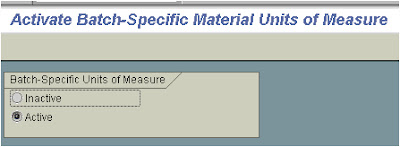
Step 2: Define the Batch Specific Unit of Measure
As a part of configuration, you are supposed to inform the system, the alternate unit of measure which you are going to use as batch specific unit. If the standard SAP does not provide this alternate UOM (which have decided to mark as the batch specific UOM) you have to create it in SAP using the transaction code CUNI. For example: The Base Unit of measure can be “PIECES” while the alternate UOM which you are going to treat as the batch specific UOM can be “Kg”.
Through the use of the following configuration transaction code (IMG >>> Logistics -General >>> Batch management >>> Batch specific material unit of measurement >>> Edit batch specific material unit of measure) you are supposed to update the Batch Specific UOM that you would be using, for example “Kg” as shown below: (The screen for configuration would look as exactly as below)
New Entry Details – Edit Batch Specific Unit of Measure
| ||||
UOM
|
Batch Specific UOM
|
UoM
|
Ref UoM
|
Dimension Text
|
KG
|
Kilogram
|
KG
|
Kilogram
|
No Dimension
|
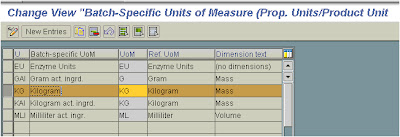
Step 3: Create the UOM for the Batch Specific Conversion Factor
In order to run Batch Specific Unit of measure, a characteristic is required to be added to the batch class that would carry the conversion factor for deriving the alternate Batch-Specific UOM. Therefore it is mandatory to create this UOM prior to going ahead in your aim. If this UOM already exists in the system then you can go to the next step.
We should create the “non-dimensional UOM” that would be used as a UOM for the characteristics through the use of a SAP transaction code CUNI.
For example create the UOM – “K/E” – Kilograms per Piece; this is the UOM of the characteristics used as the conversion factor value. Using the conversion factor characteristics with a UOM brings us closer to solving the jigsaw.
Step 4: Create the Conversion Factor Characteristics for the Batch Class
Create the Characteristics in the transaction code CT04 and assign the same to the batch class of the product which requires the batch specific conversion. When you create the characteristics you should assign the UOM created in the step 3 – Batch Specific conversion factor UOM.
For example you can create characteristics called “KG_EA” with a description Kilograms per Piece” and the UOM can be K/E
The characteristic that is created should be a numeric format characteristics and it cannot carry multiple values.
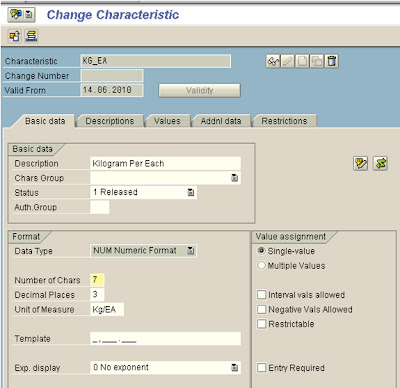
Step 5: Assigning the Conversion Factor characteristics to Batch Class
Use the transaction code CL02 and assign the characteristics (conversion factor characteristics) to the batch class.
Apart from just assigning the characteristics to the class, you also need to classify the Batch class at the header as a Special Batch Class by entering a value “S” (Substance Steel) in the class header for the field – “Organizational Area”. You also include the value “S” for the characteristics in the screen where you list the characteristics of the class (characteristics tab of the “class change” transaction).
This activity would ensure that SAP would use this characteristic in carrying out the batch-specific unit of measure functionality.
Note – This batch class should be assigned to the material master which requires the functionality of batch specific UOM.
For example you can assign the characteristics “KG_EA” to the class “STEEL_BILLET”. Assign this Batch class to the material – “STEEL_BILLET_00001”
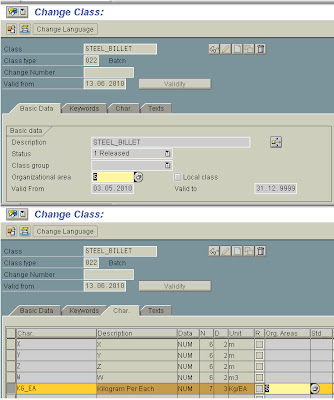
Step 6: For Product Quantity Conversion Configuration
This step requires one, to define the “Conversion of Base Quantities from product quantity” or “define conversion from product quantities from Base quantity”.
As a part of configuration you have to disclose or educate the system about the 2 Unit of measures involved in the conversion and the UOM that would be assigned to the characteristics carrying the conversion factor. To do this you should add information about the following:
a) Unit of Measure of the Conversion Factor characteristics used in Batch Specific Unit of Measure – Include the Unit of measure created for the batch characteristics conversion factor involved in Batch Specific Unit of Measure. For example enter this value as “K/E” (Kilogram per Each)
b) Base of Measure – Specify the base of measure involved in the conversion. For example “Each” (or pieces)
c) Batch Specific UOM – Specify the alternate unit of measure which would be calculated through the conversion factor entered in the batch characteristics. For example “Kilogram”. Quantity in terms of kilogram would be derived in the batch specific UOM calculations.
This would help the system to convert from the Base UOM to Batch Specific UOM; similarly you can also configure the conversion of Batch Specific UOM to Base UOM.
Transaction Path: IMG >>> Logistics -General >>> Batch management >>> Batch specific material unit of measurement >>> product quantity conversion >>> Define calculation of Product qty from Base qty
(Here we are deriving the product quantity from the base quantity, though you could also derive the base quantity from the product quantity)
The screen for configuration would look something as below:
Batch-Specific UOM - Define calculation of Product qty from Base qty
New Entries – Details of Added Entries
| ||
Unit of Measure for characteristics
| ||
Commercial Format
|
K/E
|
Editable Field values
|
Technical Format
|
K/E
|
Non - Editable Field values
|
Measurement Unit text
|
Kilograms per Piece
|
Non - Editable Field values
|
Calculations
| ||
Base Unit of Measure
|
EA
|
Editable Field values
|
Batch-specific UOM
|
KG
|
Editable Field values
|
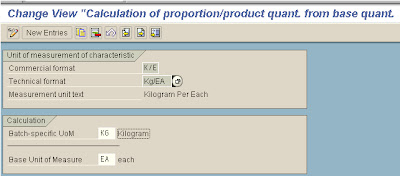
Step 7: Activate Batch Management for the material
For Batch Specific Unit of measure to work, you should activate the batch management for the material.
Batch Management for the material can be activated in the purchasing view if the involved material is an externally procured material.
Similarly the batch management can be activated for the material in the work scheduling view if the material is an in-house manufactured material.
You can also select batch management in the plant/storage location views used for inventory activities.
Step 8: Activate Variable Order Unit in the “Purchasing View” if you want to use the functionality in Purchasing.
You should activate Variable Order Unit in the “Purchasing View” if you want to use the functionality in Purchasing. The functionality in terms of product Unit is always triggered when the goods receipt is created.
Step 9: Maintaining Material Master Conversions or data required for Batch Specific Unit of Measure
When you create the material master, you should first assign a base unit of measure - for example – “EA” (Each), then go to the “additional Data” of the material master where you can maintain the following in the “proportional/product unit tab:
- Maintain the type of batch specific unit of measure used – Product Unit or Proportional Unit
- Maintain the characteristics that would carry the conversion factor – The conversion factor as required for deriving the value for the batch specific UOM or the alternate UOM is maintained in the “characteristics field”. The system allows you to enter only those characteristics which are included in the class with “S” as organizational class.
- Maintain the Plan value – Maintaining a “Plan Value” of the conversion factor which would help the system a planned batch-specific quantity. This plan value for the “characteristics” conversion factor is entered in the material master to suggest a default value which can be overwritten during goods receipt. This value behaves a back-up-plan in case you have forgotten to enter the conversion factor at the time of goods receipt or prior to goods receipt in the to-be-received-batch master.
- Enter the Batch-Specific UOM that is to be used for the planned value of the conversion factor
- Set the indicator - LUn indicator (leading batch-specific unit of measure). When you are dealing with multiple conversion factors for multiple batch specific units, you have to mark one of them as leading batch specific Unit.
- It is noticed that when you are using batch specific unit of measure, you are allowed to enter the quantities in both the unit of measure - base unit and the alternate unit which is defined as batch specific unit; entering the values in any other alternate UOM which is not defined as batch specific UOM, the system automatically sets the quantities in the “leading alternate UOM defined as batch-specific unit of measure”.
- Set the indicator - VUn indicator (valuation based on batch-specific unit of measure) if you wish to carry out product valuation based on batch-specific unit of measure.
- You can maintain multiple “Batch Specific UOM” for a given material.
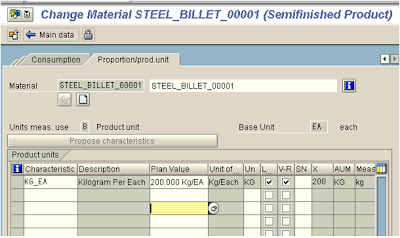
Step 10: Using the Batch Specific Unit of Measure Functionality in SAP
When you use batch-specific UOM in purchasing or in production, the planned conversion factor maintained in the material master is used as a default conversion factor.
Illustrations:
a) Use of Batch Specific Unit of Measure while creating a Production order or a process order for the material
Create a production order for quantities in base unit of measure, say you create an order for 1 EA (1 each is the base unit of measure). The Product Unit or the batch-specific unit (KG), at this point of time is not visible in the production order (as shown in the screen shot below) unless and until you enter the order quantity in terms of batch-specific unit of measure. Entering the quantities in batch specific unit of measure (in KG) would add a field to the order to specify the quantities in base unit of measure (as shown in the screen shot below). Such conversions from batch specific unit of measure to the base unit of measure and vice-versa, always uses the planned conversion factor in the material master. In this case the planned conversion factor is 1EA = 200 KG.

b) Use of Batch Specific Unit of Measure while creating a Goods Receipt from Production order or a Process order or even from a purchase order.
When a goods receipt in created from a production order or even from a purchase order, the derivation of goods receipt quantities (or proportions) in terms of batch–specific UOM takes place first based on the planned conversions (as set in the material master).
You can then enter the actual goods receipt quantities for the ‘base UOM’ and quantities in terms of ‘batch specific UOM’ to derive a ‘conversion factor for the batch’
Or
You can set a conversion factor in the batch classification to derive the quantities in terms of ‘batch specific UOM’ for a given Goods receipt quantity in base UOM.
It should also be noted that you can set a conversion factor in the batch master data well before the conversion and use the batch in the goods receipt. This thought is really provoking isn’t it?
The Quantities in alternate batch-specific UOM can be viewed in the standard SAP stock overview (MMBE or MB52) or it can be viewed in the Batch Cockpit (BMBC).
c) Use of Batch Specific Unit of Measure in Production order or a process order component list
Similarly you can use the same functionality for the batch managed components in a SAP manufacturing order (for components already set with the batch Specific UOM functionality). Component quantities (which have batches allocated) can be entered in Base UOM or in Batch Specific UOM which forces the system to in turn derive the other UOM through the use of planned conversion factor in the Material Master. It would not be wrong to say that you can play with the Conversion factor in the component batches to arrive at the correct Base or Batch Specific UOM.
d) Use of Batch Specific Unit of Measure in purchase order, Sales order, Outbound deliveries or inbound deliveries
Proportionately you can use the above functionality, of having the material quantities for batch managed stocks; to be entered in Base UOM or Batch Specific UOM, in the Purchase order creation, in the sales order creation, in the Sales order/STO delivery, or even in inbound deliveries. The planned conversion factor or the entered conversion factors in the batch characteristics, allows the system to derive the Batch Specific UOM.
other links:
http://scn.sap.com/people/ym.reddy/blog/2008/12/11/how-batch-specific-unit-of-measure-is-useful-in-poultry-industry
http://scn.sap.com/docs/DOC-26712
http://www.kaartech.com/blog/?p=217
other links:
http://scn.sap.com/people/ym.reddy/blog/2008/12/11/how-batch-specific-unit-of-measure-is-useful-in-poultry-industry
http://scn.sap.com/docs/DOC-26712
http://www.kaartech.com/blog/?p=217
Thanks for sharing the important points of view with us. It is really very nice blog which describes how to SAP in sugar industry
RispondiEliminaIt was very nice blog to learn about SAP HR.Thanks for sharing new things.
RispondiEliminaSAP HR
Helpful as always. Every post you write produce a massive value to your readers that is the only reason it is so popular and has great authority.
RispondiEliminaWeb Designing Training in Chennai
Java Training in Chennai
Salesforce Training in Chennai
Excellent post!!!. The strategy you have posted on this technology helped me to get into the next level and had lot of information in it.
RispondiEliminaAWS Training in Bangalore
I would like to share the informative contents with my office circle...Really the contents of the blogs are creating a good opportunities.thanks lot!!
RispondiEliminaAndroid Training in Chennai
Android Online Training in Chennai
Android Training in Bangalore
Android Training in Hyderabad
Android Training in Coimbatore
Android Training
Android Online Training